Generic facet configuration
Product facets can be used to filter products based on their provided properties. Using these facets, products can be filtered using the catalog filter component.
Facets group and classify products, for example, by product category, color, or pricing. By creating and using facets, a collection of products can be filtered by aggregating the product collection based on the available facets.
The following facet types are available:
| Facet | Description |
|---|---|
| Color facet | A facet type used for catalog fields containing color names. |
| Category facet | A facet type to use for color based catalog fields. |
| Slider facet | A facet type to use for lower and upper bound values that can be used on numeric catalog field types. |
| Standard facet | Generic facet type to use for text based catalog fields. |
Each facet uses a catalog field to determine the possible values to display and filter on.
Note
Each type of facet has a different set of properties that need to be configured. For details on how to configure each type, please see the specific facet configuration pages.
Generic facet properties
All facet types have a generic set of properties that be can be configured, these properties are divided into the following sections:
| Section Name | Description |
|---|---|
| Appearance | Configure this section to control the general appearance of the facet |
| Targeting | All facets can be targeted to only appear in certain functional areas of the site, or on the conditions specified |
Appearance
The appearance of each facet type can be configured by setting the following properties:
| Setting | Type | Description |
|---|---|---|
| Collapsible | checkbox | Checking this option will make the facet collapsible |
| Collapsed | checkbox | Checking this option will initially show the facet in the collapsed state. |
| Display name | text | The label to display for this facet. |
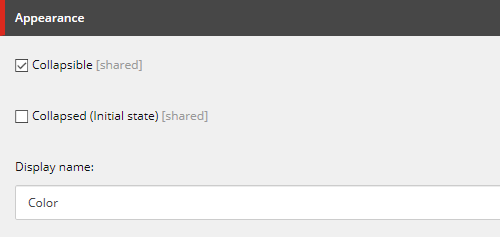
Targeting
Targeting can be used to determine whether a facet should be displayed or not. This can be done in two ways: either by setting the condition (using Mercury rules) or by selecting one or more targets.
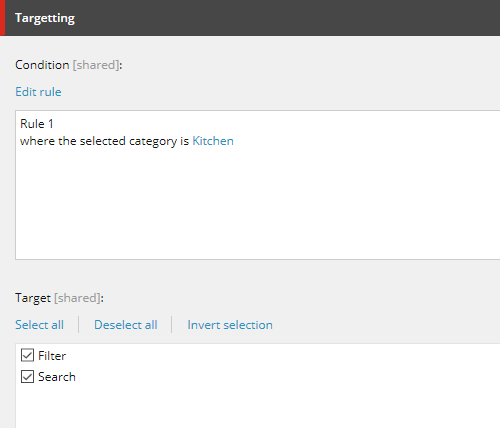
Note
In the example above, the facet is only displayed when the catalog location contains the 'Kitchen' category and that the filter will be shown on all targets.